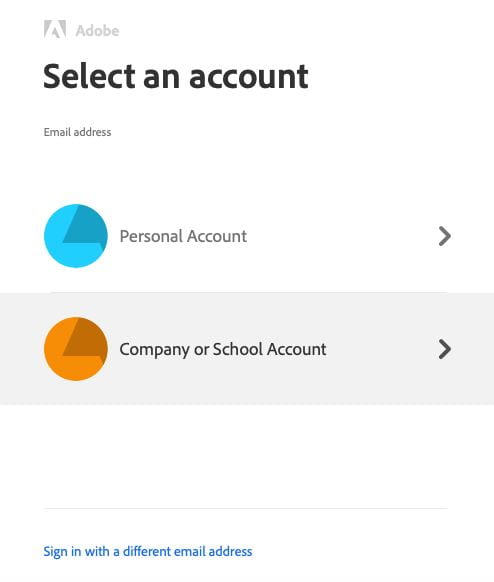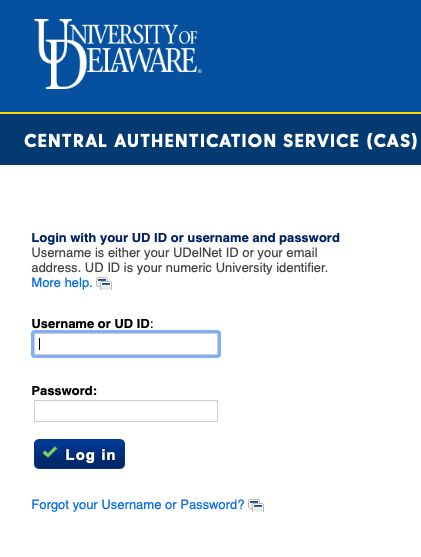Adobe Acrobat Pro DC Installation Instructions
On February 29th, the University’s current licensing model with Adobe Acrobat Pro will change to a per user based system. This change will require users to log in with their UD credentials in order to continue to access the advanced functionality of Adobe Acrobat Pro.
Upon opening Acrobat Pro after this date, you will be prompted with a sign in window asking for your UD email address. Please follow the steps below to log in properly:
1. When prompted with the Sign In window, please type in your UD email address and press continue.
2. At the “Select an account” window, please choose “Company or School Account” to proceed.
3. At the “Central Authentication Service”, type in your UD Username and Password, then click “Log in”. The next window will prompt you for your 2FA PIN code.
5. After you’ve completed this final step, you will be brought back to the Acrobat Pro welcome window, and may use the program normally.
In the event that you cannot log in using your UD credentials, please contact the IT Support Center, (302) 831-6000, askIT@udel.edu, text: (302) 722-6820, or the UD Service Portal.
We understand that not every employee needs the advanced creation and editing features that Adobe Acrobat Pro provides. While macOS and Windows both natively have the ability view PDFs, you may download the standard version of Adobe Acrobat Reader by following the link below: