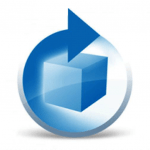 EMC Networker
EMC Networker
Overview
University of Delaware IT staff has made the following EMC NetWorker Backup and Recovery Services Client software and installation instructions available to help resolve vulnerabilities related to outdated NetWorker software.The software may be downloaded and installed by UD faculty and staff for system maintenance and vulnerability remediation purposes on UD-owned or –managed systems only.
The current version of EMC Networker is 19.10.0.3.
Installation Instructions
Windows Installation (using an Administrator Account):
- Download the Windows client file from the listing on the right.
- Double-click on the .exe file to run the installation.
- Select 'I agree to license terms' on Welcome Wizard window.
- Click Next.
- Click Next on Change Install Location. (you may change the location for the software if you want).
- Select Configure the Windows Firewall.
- Click Next.
- Click Install on the Wizard Options window.
- Click 'Select Backup Server' on Complete the Setup window.
- Enter owell.nss.udel.edu for 'Enter a server name:'
- Click on 'Add'.
- Click OK.
- Click Finish on Complete the Setup window.
Linux Installation (using a root account):
- Download the Linux RPM client file from the listing on the right.
- Run "yum localinstall <the name of the file you downloaded>".
- Run "sh /etc/init.d/networker start" to start the service (it will automatically start after future reboots).
Linux Debian Installation (using a root account):
There are two installation methods. Either may be used. Both must be run by root.- Use the program gdebi to install. This is the most reliable, but not all Ubuntu systems come with the program installed.
- Must run as root user.
- gdebi <Path to Client File>
- Example: gdebi /root/Downloads/lgtoclnt_9999_amd64.deb
- Use the program apt to install. Sometimes this program will not properly detect the dependencies needed for Networker client.
- Must run as root user.
- apt install <Path to Client File>
- Example: apt install /root/Downloads/lgtoclnt_9999_amd64.deb
macOS Installation:
- Download the macOS dmg client file from the listing on the right.
- Navigate to the folder and double-click the dmg file (this mounts the NetWorker software on a NetWorker volume).
- Double-click NetWorker.pkg on the NetWorker volume to launch the NetWorker software.
- Click Continue in the Welcome to the NetWorker Client Installer window.
- Click Continue in the End User License and Basic Maintenance Agreement window.
- Click Agree to agree to the terms of the software license agreement.
- Click Install to install the NetWorker client on the default volume (you may change the location for the software if you want).
- Click Close.

